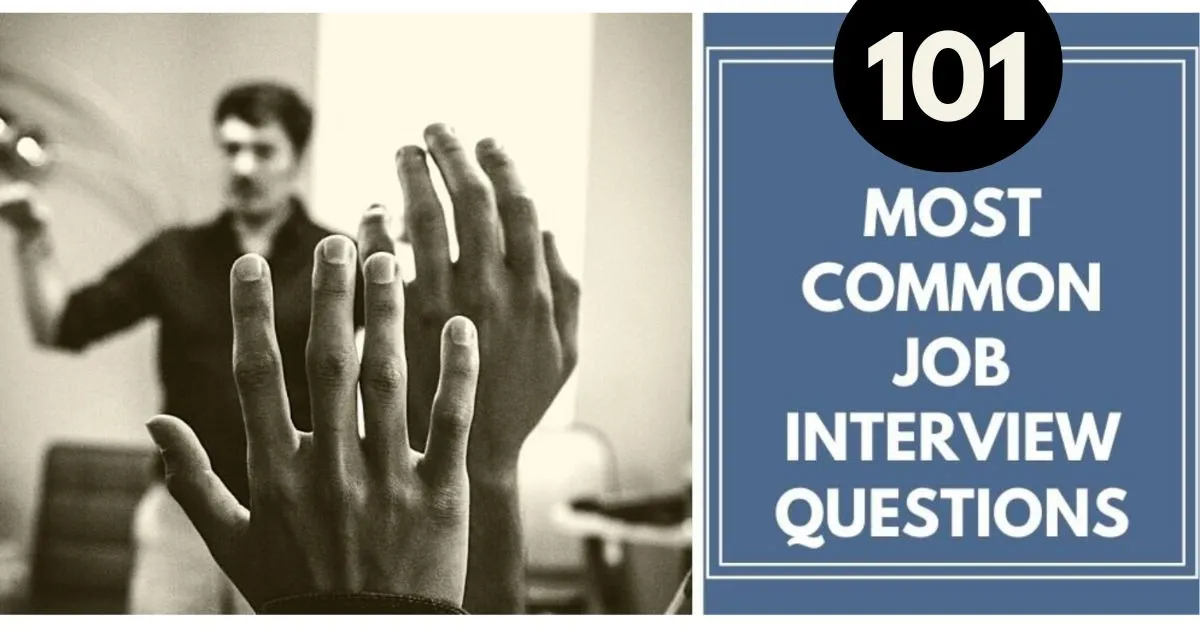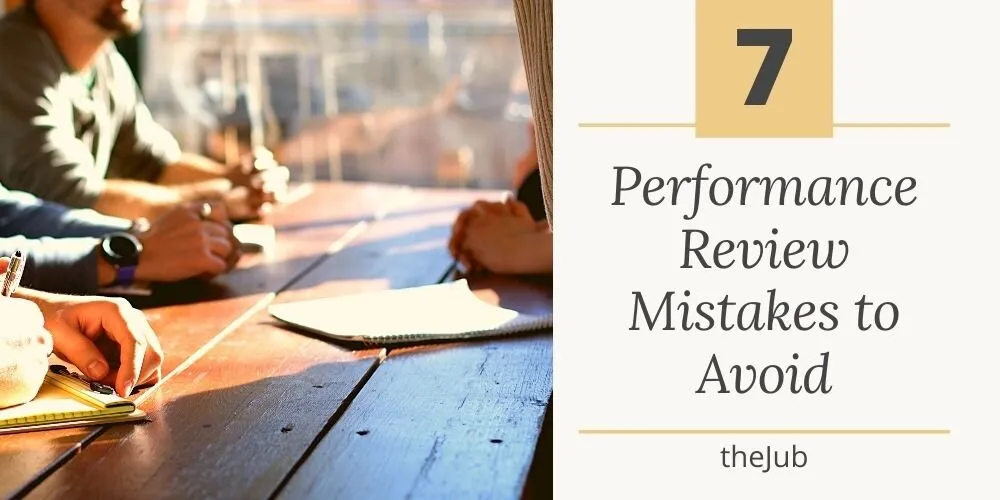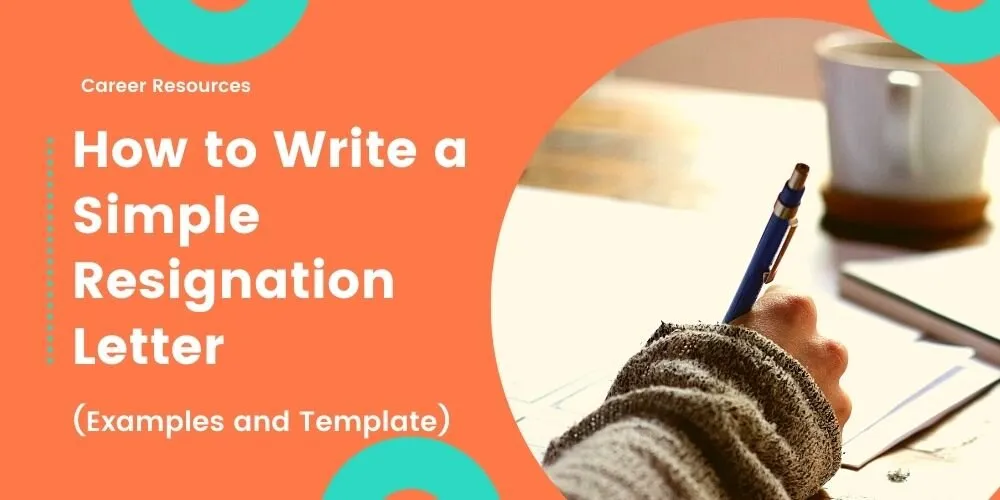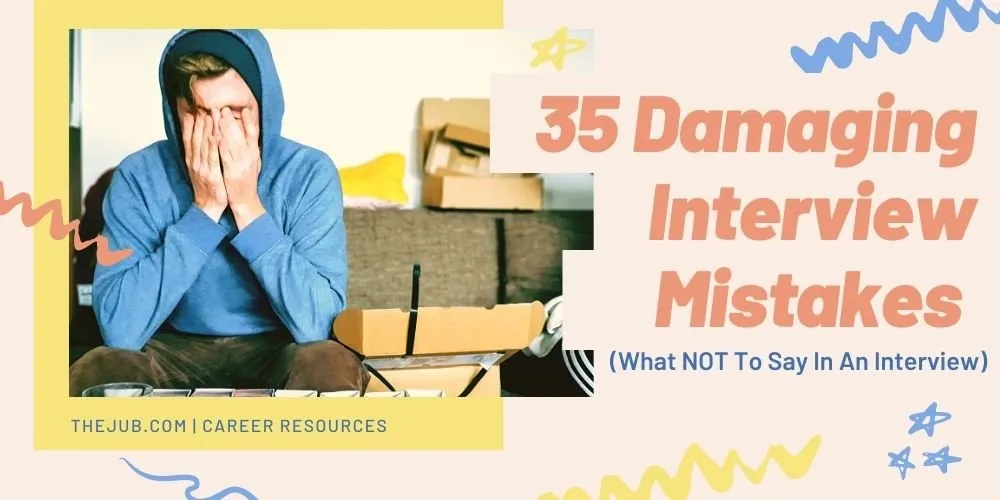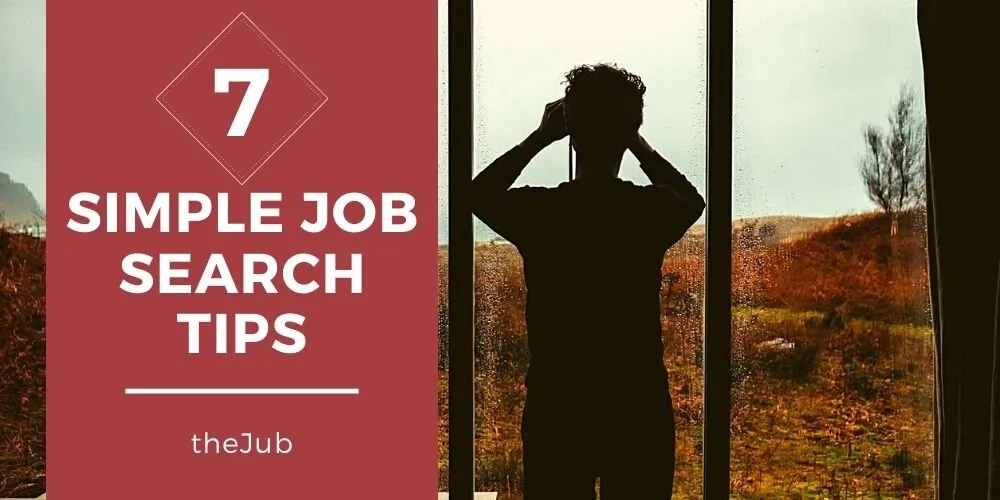How to Remove Open to Work from LinkedIn
By Becky - January 6, 2023
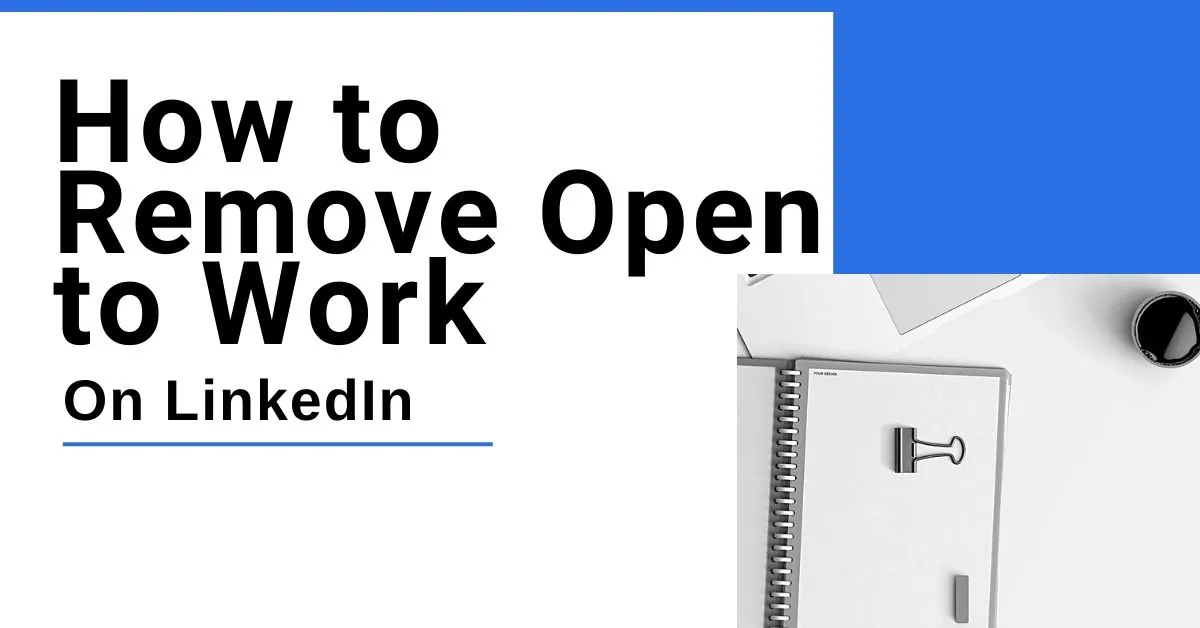
LinkedIn is an excellent tool for networking and finding jobs; there's no doubt about it. It can also get annoying once you land your dream job but still hear from recruiters nonstop.
There are a few ways to prevent that, such as removing open to work from your LinkedIn profile.
Why Remove “Open to Work” from LinkedIn?
As we said, LinkedIn is a great tool, but it can get annoying. Once you set up your profile and start marketing yourself to potential business contacts or job opportunities, you'll slowly start getting contacted about such opportunities.
However, when you are enjoying your current career, you don’t want to be approached by recruiters all the time. The platform more or less becomes strictly for networking at that point.
If you don’t remove “Open to Work” from your profile, recruiters will keep reaching out, and you’ll likely find your inbox flooded daily.
How to Remove “Open to Work”: Step-by-Step
1. Click “Me” Menu
At the top right of your LinkedIn profile, you’ll find a tab labeled “Me”. This is your profile settings and other options menu. Click it, and you’ll get a drop-down menu.
2. Click “View Profile.”
From the “Me” drop-down menu, you’ll find the “View Profile” option. Clicking it will take you to your profile with all your adjustment options.
This is like changing your profile image and other things users see, but we’re going for a slightly different setting.
3. Locate the Open to Work Box
The Open to Work box consists of all your Open to Work settings and information open to the public. To remove it and stop the influx of job offers, you’ll want to click “Edit”.
The Open to Work box is at the top of your profile, but you shouldn’t have problems finding it.
4. Edit
Once you click the “Edit” option, you can adjust the Open to Work settings. There are options to prevent your employer from seeing your profile, keep competing companies from viewing it, and determine what types of recruiters can see it.
To disable the feature altogether, click “Delete from Profile”. Don’t worry; this can be re-enabled at any time. So, if you want to go job hunting again, you can put “Open to Work” on your profile.
5. Save
Now, click the "Save" button before exiting the "Edit" menu. This will remove the feature from your profile or change its settings if that's all you did until you decide to re-enable it.
Wrapping Up
If you're not open to work and you're not even considering looking at other job opportunities for the time being, follow our detailed instructions to take that off your LinkedIn profile.
It will save your inbox from being flooded, and it's the polite thing to do to save recruiters from wasting their time. Best of luck!
Title: How to Remove Open to Work from LinkedIn
Category: Development
Author: Becky is a contributor for theJub. She’s a writing and talent acquisition specialist who loves to apply her skills through creative writing and editing.
Similar Posts
Download Your FREE Resume Writing & Interview Prep Checklists
What Else to Expect? Giveaways & Actionable Career Advice
Unsubscribe at Anytime